192.168.0.239 | Netgear Switch Default IP Login
Want to configure Netgear network switch in your home? The web page covers the entire information that you seek. You can easily configure the Netgear switch using the default IP 192.168.0.239. You can use Netgear Insight login to configure, monitor, and manage your Netgear network switch using MyNetgear login details.
What is Netgear Network Switch?
A Netgear network switch is a device that allows devices to communicate using network cables. The devices can transfer data between one another once connected using a network switch.
A network switch is different from a WiFi router. A router connects devices across different networks while a switch creates a network by making the connection between the devices.
How to Configure Netgear Switch via 192.168.0.239?
Let us help you configure your Netgear switch using the default IP address 192.168.0.239 and Netgear switch login details.
1st Step: Wall Mount Netgear Switch
Before you begin the configuration part, wall mount your Netgear switch first. Use the mount that came in the package with the switch. Attach it to the wall using the screws. Place the mount securely and slide the Netgear switch into it.
2nd Step: Connect Netgear Switch
Power on the switch using the power button located on it. Observe the Netgear PoE Max LED on the switch. It will help you understand the PoE budget on the switch.
Off- If the LED is off, this implies the PoE power is sufficient (more than 7W)
Solid Yellow- This means PoE power is less than 7W
3rd Step: Configure Netgear Switch
You can now configure your Netgear switch using the web browser using the default IP address 192.168.0.239.
- Turn on your computer or laptop or tablet now.
- Connect it to the same network as that of the Netgear switch.
- Open a browser now.
- Insert 192.168.0.239 in the address field.
- Use the Netgear switch default password to proceed further. The default password is ‘password.’
- Click Login.
- On the setup page that appears, follow the setup prompts and complete the switch configuration.

How to Find Netgear Switch IP?
The Netgear switch is assigned IP by the DHCP server by default. In case the switch does not connect to the DHCP server, the default IP address can be used. The default IP is 192.168.0.239.
If the default IP does not work, then discover the IP using the steps given below:
- Get your mobile device connected to the same network as that of the switch.
- Run the Netgear Insight app now.
- Use MyNetgear account details to log in.
- You can find the current IP assigned to your switch here.
Use this IP to log in and configure your Netgear Network switch.
How to Configure Netgear Switch on a Mac Device?
If you own a Mac device, then you need to use the Netgear Switch Discovery tool for the configuration process.
- Download the Netgear Switch discovery tool on your Mac first.
- Get it connected to the same network as the switch.
- Run the tool and use the prompt to discover and configure the Netgear switch.
Once the Netgear network switch is configured using the IP 192.168.0.239 or Netgear Switch Discovery tool, you should customize the settings by accessing the Netgear admin panel after logging in.
How to Do Netgear Switch Login?
You can manage your Netgear Switch using the admin panel that you can access using the IP address on web browser.
- Run a browser on a computer that connects to the same network as the switch.
- Type IP in the URL field.
- Hit Enter.
- On the Netgear switch login page, enter the admin password of your switch.
- Click Login.
- You are logged in. You can make changes to the settings now.
How to Change Netgear Switch Default Password?
It is recommended to change the Netgear Switch default password after or during the configuration. Don’t leave it as the default value.
- Connect your computer or laptop and Netgear switch to the same network.
- Run a browser.
- Use IP 192.168.0.239 to reach the Netgear Switch login page.
- Using the Netgear Switch default password, log in to the admin panel.
- Go to settings and change the default password.
- Click Save and the password is updated.
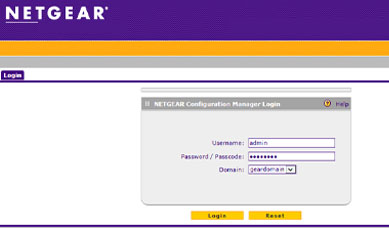
Make sure you are using a good password that is hard to crack.
Now that you have configured your Netgear Network switch using the IP 192.168.0.239 and you have also changed the Netgear switch default password, you can connect your devices to the switch with no worries.