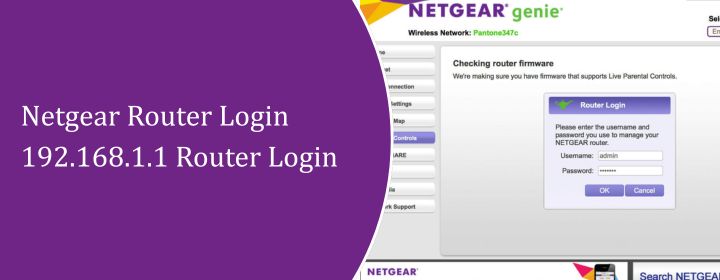Netgear router settings can be accessible through your computer as well as the phone. By using the routerlogin.net or routerlogin.com or Nighthawk app, you can manage the settings of the router. One more way to get inside the router web-based interface is the Netgear router IP address 192.168.1.1. Let’s see how to do it:
Accessing Netgear Router via 192.168.1.1
Start with making sure your device (laptop or computer) is connected to the Netgear router. You can do this either via WiFi or Ethernet cable.
- Wired? Plug that Ethernet into any LAN port on the router. Avoid the one labeled “Internet”—that’s for the modem.
- Wireless? Look for your router’s WiFi name (SSID). If it’s brand new, the SSID and password should be on a sticker under the router.
Don’t Google it. Select the address bar and type: 192.168.1.1. Hit the Enter button to search. If nothing loads or it says “site can’t be reached,” try: routerlogin.net or routerlogin.com.
Still nothing? That means your gateway IP might be different. Do this:
- On Windows: Open Command Prompt → type ipconfig → look for Default Gateway
- On Mac: Open Terminal → type netstat -nr | grep default
That’s your router’s actual IP. Use that in the browser.
You should now see the Netgear login page. If it asks for a username and password, and you’ve never changed them, use the default:
- Username: admin
- Password: password
If these don’t work, either:
- Someone already changed it (and forgot it),
- Or the router’s been reset and it’s something else.
If you have Forgot the password? To resolve, press and hold the reset button (usually a tiny hole on the back) for 10 seconds with a pin. That’ll factory reset the router.
Once you’re in, you’ll land on the Netgear dashboard probably a screen labeled “Basic” with tabs like:
- Internet
- Wireless
- Attached Devices
- Guest Network
- Advanced Settings
From here, you can:
- Change WiFi name & password (tip: name it something cooler than NETGEAR_123)
- Set parental controls
- netgear firmware update
- Open ports / set static IPs (if you’re into gaming or cameras)
Troubleshooting Tips for 192.168.1.1 Login Process
Issue1: Page Doesn’t Load at All
In the case of typing 192.168.1.1 into your browser gives you a “This site can’t be reached” message, start here.
Fixes:
- Check the connection. Make sure your device is physically connected to the router (via Ethernet) or is on the router’s WiFi.
- Use http:// before the IP. You can try instead of just typing 192.168.1.1,: use the http://192.168.1.1 (old routers especially prefer this format).
- Try a different browser. Chrome, Firefox, Safari — any of them can act weird depending on your cache or extensions. Try a different one, or go Incognito mode.
- Clear DNS Cache.
Open Command Prompt (Windows) and run:
ipconfig /flushdns
Helps if your system’s confused about where to go.
Issue2: It Loads, But Login Fails
You see the login screen but no matter what you enter — admin/admin, admin/password, nothing works?
Fixes:
- Check the sticker. Most routers have a sticker on the back or bottom. Look for default login credentials — use those.
- Reset the router. If you don’t remember changing the password and nothing is working, grab a paperclip and press the reset pinhole for about 10 seconds. This’ll reset everything to factory defaults.
- Use a wired connection. Seriously, if you’re trying to log in over WiFi and it’s unstable, the login may just keep failing or timing out. Plug in directly with Ethernet.
Issue3: Slow Router Login Page
It happens sometimes the page loads, but it’s glitchy, buttons don’t work, or it takes 20 seconds to respond.
Fixes:
- Update your browser. Outdated browsers don’t play nice with some router UIs.
- Disable VPNs or proxies. Some VPNs interfere with local IP routing. Turn them off while accessing router settings.
- Try a different device. Your phone or tablet may access the router page better than your PC. No harm in switching devices.
The Conclusion
Hope, now you have learned a new way to reach inside the Netgear router settings through the Ip address 192.168.1.1. Also, you should read above given troubleshooting tips and solutions to resolve 192.168.1.1 Netgear login not working issues.
FAQs
- Why 192.168.1.1 is not Responding?
- Computer or laptop not connected with the router’s network.
- Wrong Ip address is searched on web browser
- The router is not powered on
- Router and modem not connected
- How to Access the Netgear Router Login Interface?
- How to Setup the Netgear Nighthawk WiFi Router?
- Plug the WiFi router into the power outlet and turn it.
- Connect a computer with the router’s network.
- Search 192.168.1.1 on your browser and a login page will appear.
- Enter the admin default login username and password.
- Click LOGIN to access the device and follow the internet instructions to finish the setup.
There can be many tiny reasons why the IP address is not responding, have a look at this list:
Search the Netgear router login IP address 192.168.1.1 and this will take you to the interface login page. Enter the admin login details and you will access the interface.
To setup, follow these steps given below: