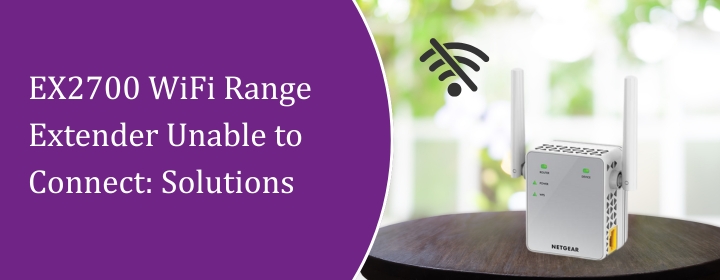The WiFi technology can be a source to get internet on your devices, but these devices also face troubles sometimes in connection. But these issues are pure resolvable. Here in this troubleshooting guide, you will get to know the solutions to resolve the issue: EX2700 WiFi range extender unable to connect with router.
Reasons: EX2700 WiFi Range Extender Unable to Connect
- Wrong WiFi band: This extender is only 2.4GHz. Doesn’t matter if your router has a shiny 5GHz network—this box won’t touch it. If you’re trying to connect it to your 5GHz SSID, it’s just going to fail over and over. Make sure you’re selecting the 2.4GHz network.
- Router password mismatch: If you recently changed your WiFi password, the EX2700 won’t know that. You’ve got to reset it and re-enter the new one. And no, it doesn’t like super long or funky special-character passwords sometimes.
- Out of range: It’s called an extender, but you still need some signal from the router. If you plug it too far away, it just sits there blinking like it’s alive but never connects. Best trick: plug it in halfway between the router and where you want coverage.
- Firmware is ancient: Netgear doesn’t push updates to these automatically. If it’s been two years you didn’t update it, the firmware is probably outdated. You’ll have to connect directly: Ethernet or Netgear Wifi extender setup mode, log into mywifiext.net, and check for updates.
- Needs a reset: If all else fails, hold the reset button with a paperclip for ~10 seconds until the light goes amber. Then start fresh. Honestly, half the time this fixes weird ghost issues.
- IP conflicts: If your router’s handing out weird IPs or you’ve got static stuff configured, the EX2700 can choke. Resetting and letting the router handle DHCP usually clears it up.
Solutions: EX2700 WiFi Range Extender Unable to Connect
1. Forget the “easy setup” button.
That WPS button? Honestly, half the time it’s useless. If it keeps blinking forever or fails, just move on. Log in manually.
2. Factory reset it.
- Keep it plugged in. Don’t unplug it. Reset only works if the EX2700 is powered on.
- Find the reset hole. It’s a tiny pinhole on the side (near the Ethernet port). You need a paperclip, SIM eject tool.
- Press and hold. Push in the reset button and keep holding for like 10–15 seconds. Ignore the first few flashes.
- Keep pressing until the power LED actually blinks amber. That’s your signal it’s wiping.
- Wait. It’ll reboot itself. Lights will go off, then come back.
- When it settles, you’ll see the default open Wi-Fi name again (NETGEAR_EXT). That means it’s fresh.
3. Connect directly first.
Don’t try to do this over WiFi at first. Plug it into your laptop with an Ethernet cable if you can. Then hit mywifiext login in a browser.
4. Double-check your router’s settings.
This extender hates unusual SSIDs (like if you’ve got spaces, special characters, or super long names). If your WiFi name looks like “My.Home.Network.2.4Ghz!!”, maybe rename it something cleaner just for setup.
5. Stick to 2.4GHz.
The EX2700 is old. It doesn’t do 5GHz. If your router defaults to only broadcasting 5GHz, the extender simply won’t see it. Make sure your 2.4GHz band is enabled.
6. Update firmware if you can.
- Go straight to Netgear’s support page, type in “EX2700 firmware,” and download the latest .chk file. It’ll usually look like EX2700-V1.0.x.x.chk. Save that to your desktop or wherever you won’t forget.
- Connect an Ethernet cable from your PC/laptop straight into the extender. If your laptop doesn’t have Ethernet, you’ll need a dongle. Trust me, saves you from bricking it.
- Log in. Open a browser and go to: http://192.168.1.250 (default for EX2700)
- If that doesn’t load, check your network adapter settings. Worst case, run ipconfig on Windows or check your gateway on Mac/Linux to see what address it picked up.
- Default login is usually:
- user: admin
- pass: password
- Go to the firmware section. it’s under Maintenance > Firmware Update.
- Hit Browse, select that .chk file, and upload it. It’ll chug for a bit, then reboot. DO NOT pull the plug during this. If you turn the power off mid-update, you’ve got yourself a nice little beige paperweight.
- Lights blink, then nothing. Give it a solid 5 minutes. Eventually the power and WiFi lights should stabilize again.
7. Placement matters.
If it’s too close, you’re not actually extending anything — it’s just repeating a signal that already works fine. On the other hand, if you drag it all the way out to the dead zone, you’ll get garbage performance.
Think halfway between your router and the area you’re trying to fix. But not just physical halfway it’s about signal halfway. Stand where you want to plug it in and check your phone’s WiFi bars.