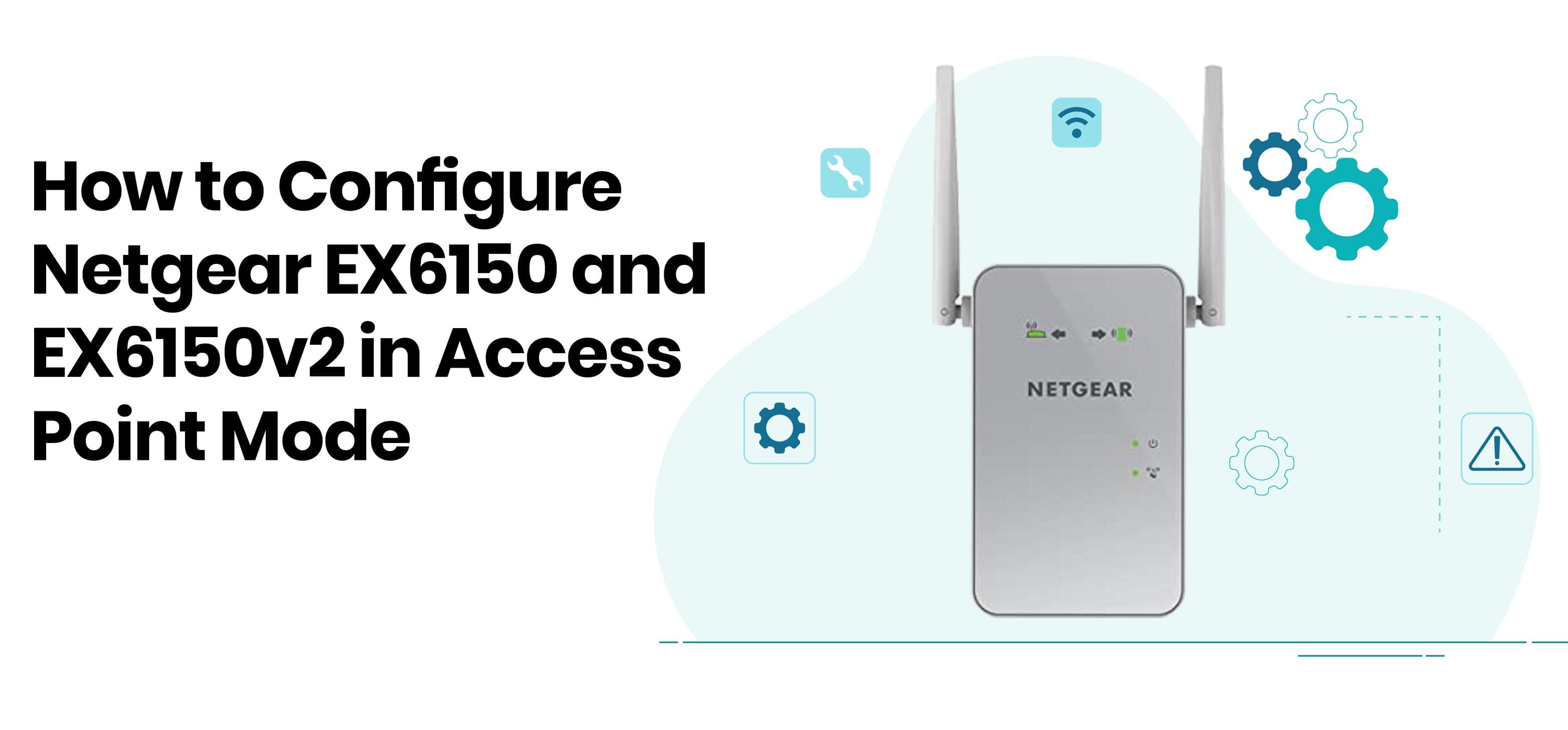Netgear EX6150 and EX6150v2 extenders can be set up in two modes: WiFi Range Extender and Access Point. In this post, we are going to discuss the Netgear EX6150 setup process in the Access Point Mode. You can configure your Netgear EX6150 and EX6150v2 as an access point using its default web-based setup page.
Let’s get started.
Netgear EX6150 and EX6150v2 WiFi range extenders – both come from the Netgear AC1200 family. Both of the extenders provide 802.11ac dual-band WiFi up to 1200 Megabits per second (Mbps). Though EX6150v2 is an upgraded version of EX6150, the features of both extenders are the same. Let’s have a look at the features:
- Extend the current WiFi range to every corner of your home with supreme network power.
- Create one super high-speed connection with the dual WiFi bands for HD gaming and streaming.
- Can work with any standard WiFi router.
- Provide support for new 802.11ac and 802.11b/g/n WiFi devices.
- Include external antennas for superior performance.
- MU-MIMO for simultaneously streaming to multiple devices.
- Utilize FastLane Technology.
- Can be set up as an Access Point.
So this was all about amazing features of Netgear EX6150 and EX6150v2 wireless range extenders.
Before initiating the Netgear extender setup for EX6150 and EX6150v2 in Access Point Mode, let’s discuss a little bit about access points.
What are Access Points?
Access Points are devices characterized to establish a WiFi local area network. In this case, you need to connect your wireless range extender to the router using an Ethernet cable.
This thing differentiates it from the Extender Mode in which you have to create a wireless connection between extender and router. And after that, the extender starts transmitting wireless signals coming from the router all around the home.
Provided that the Access Points use a wired connection between the router and extender, so there will be negligible loss. On the other hand, there is a wireless connection with the network router in the Extender Mode, so there are chances of more signal losses as compared to the Access Point Mode.
Access Point Configuration for Netgear EX6150 and EX6150v2
Here is a step-by-step guide to consider for setting up the EX6150 and EX6150v2 in the Access Point Mode:
Step 1: Place your WiFi range extender to a central location in your home.
Step 2: Plug in the extender to an electrical socket and turn it on. Let the power LED of your device light up.
Step 3: Set the extender switch to Access Point.
Step 4: After that, connect the EX6150 extender to your router using an Ethernet cable.
Step 5: Now, take any WiFi-compatible client device and open the WiFi manager on it.
Step 6: Connect the device to a WiFi network.
Step 7: Next, navigate to the mywifiext net login web page. It is the default login web page for setting up your
Netgear extender. If you experience any type of issue while accessing this login page, make sure to contact our highly-experienced technicians.
Step 8: Once you are on the login page, type the user ID and password into given fields and hit login button.
Step 9: Now, you will be landed to the Create Account page. Complete all the fields here and click on next button.
Step 10: The extender will detect your router’s internet connection. So you need to wait for some time.
Step 11: Thereafter, enter the network name and password for your network and click continue.
Step 12: Follow the on-screen instructions given on the genie setup wizard and click on continue button.
Once done, a page will display that says you have successfully created an Access Point. When working in the Access Point Mode, Netgear EX6150 and EX6150v2 creates a new WiFi hotspot by using an Ethernet connection.
Now, you can connect all your WiFi-enabled devices to your extender’s network. If you stuck at any step, feel free to take help from our professionals.