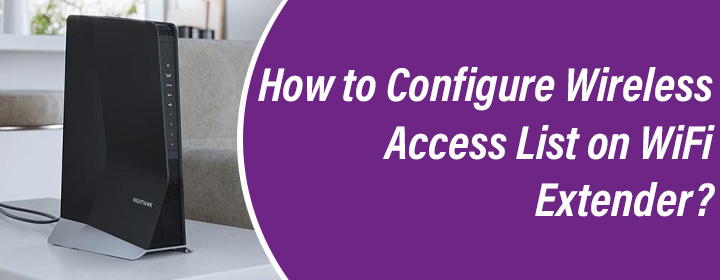To secure your home network, you can enable Access Control. This feature enables you to allow or block devices to connect to your network using a wired or wireless connection. The devices added to the Wireless access list are allowed to connect to the network while the devices in the block list will have no access to the internet.
This guide will help you configure Access Control on a Netgear WiFi extender. Let’s begin!
How to Enable Access Control on WiFi Extender?
Before enabling the Access Control, we want you to ensure that you have already configured your wireless extender. If the setup is not yet done, then follow the instructions given on the Netgear WiFi extender setup page.
After you have configured your extender, you can customize the settings. To ensure a secure network, enable Access Control and add devices in the Wireless access list to allow only specific devices to access your home network. Here’s how you can do this:
- Plug in the Netgear WiFi extender and power it on. It must be securely connected to the main router.
- Now, on a computer or laptop that’s connected to the extender’s network, run an internet browser.
- To avoid any issues, we suggest you connect your computer to the extender’s network via a LAN cable.
- Insert mywifiext.net in the address field and hit Enter.
- Upon landing on the login interface, use the admin username and password and click Log In.
- As soon as you are logged in, go to the Netgear Genie page.
- Click Settings > Connected Devices.
- Check for the WiFi Devices table. From here, you can check the list of devices that are connected to your WiFi extender. All wired and wireless devices will display.
- Select Enable Access Control to enable the feature.
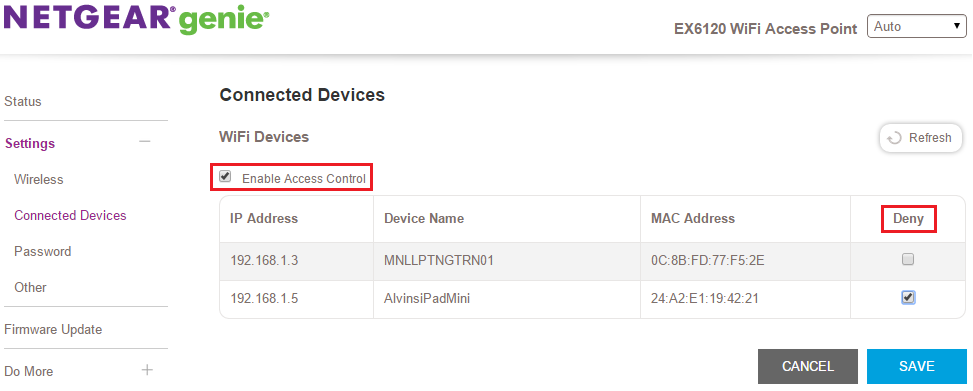
- In the table, you can select the devices to which you want to deny internet access.
- Once done, click Save to apply the changes done by you.
You can at any point in time, provide access to these devices by following the similar process and unchecking the checkbox under the Deny option. If you are logging in on an iOS device, then the URL that you should use to log in is mywifiext.local.
What If Device in Wireless Access List Can Still Connect?
Even after enabling access control and blocking a specific device, if the device still connects to the extender’s network, then try this:
- Update the firmware on your Netgear WiFi extender. The problem may appear if the extender runs on an older firmware version.
- If the issue persists then once again configure the Access Control using the same procedure.
- In case the device can still access the extender’s network, reset the extender to the default settings.
After the Netgear WiFi extender reset process, you should configure it again. Enable Access Control and set the Wireless Access list once again. This time you would not face the same problem again.