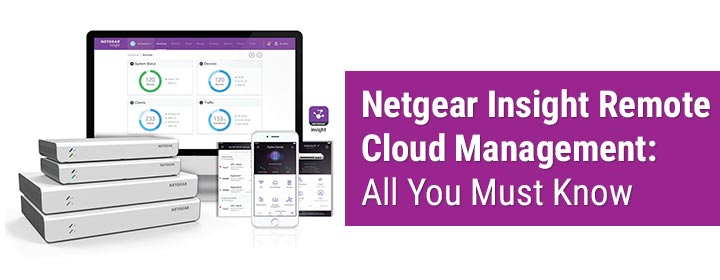Managing your network has never been so simple and easy. Netgear Insight is a cloud-based remote management platform that makes your life so easy with unified and simplified multidevice network management. Netgear Insight helps you to set up devices and manage the network from anywhere using the Insight mobile app or Netgear Insight remote cloud management portal. Wish to know more about it? Keep reading this blog post till the end to get a good insight into Netgear Insight.
What is Netgear Insight?
Netgear Insight is cloud-based application. You need to create an account using which you can manage and monitor all the Netgear devices using apps like Netgear Insight app, Netgear Nighthawk app and also cloud management portal on a browser. It is a remote management system using which you can manage your network from anywhere. Here are its unique features:
- Easy Netgear product registration
- Quick setup and configuration
- Multiple devices, one control center
- 24×7 remote management from anywhere
- Remote firmware updates
- Management of different network locations
- Get email land push notifications for all Netgear devices
What are Netgear Insight Compatible Devices?
You can set up, manage and monitor Netgear Insight Managed access points, switches, ReadyNAS devices, business routers using Insight account.
To configure and manage your networks and devices, you need to create an account first. The next section tells you about how to create an Insight account.
How to Create Netgear Insight Account?
If you’ve created a MyNetgear account, you can use the account details for Netgear Insight app. In case you do not have an account, then create one now. A single Netgear account can be used to access all Netgear apps and Insight Cloud management portal. Here are the steps to create a MyNetgear account.
Using Insight App
- Unlock your smartphone and head to the Play Store or App Store.
- Download and install the Netgear Insight app by searching for it.
- As soon as the app installs, launch it.
- Tap on Create MyNetgear Account now.
- Submit the required details on the Create a MyNetgear Account page.
- Use the correct and active email id, enter a password that is at least 6 characters long and contain one Upper case, one lower case and one numerical character in it.
- Select the country.
- Tap on Next as soon as you have entered the right details.
- Quickly read and accept the terms and conditions by tapping on I Agree.
- You’ll receive a verification email on the specified email id.
- Open your email inbox and click on the verification link.
- Get back to the Insight app again and tap Sign In.
- Using the same email id and password, log in to your Netgear Insight account on the app.
- You will see the information about your new account.
- Tap Ok to confirm the details.
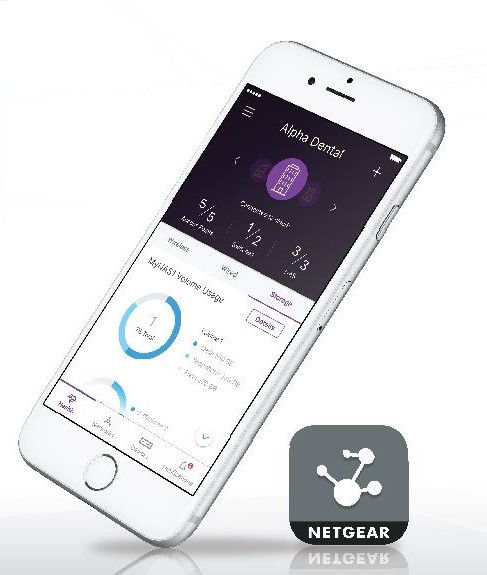
This completes creating a Netgear Insight account. Let the app discover your Netgear devices now. You can now add the devices and begin managing the network via app.
Using Netgear Insight Remote Cloud Management Portal
If you have a Netgear Insight Premium subscription, then you can also use cloud management portal on a web browser to create an account and manage Insight Managed devices.
- Run an updated browser on a computer or laptop.
- Type insight.netgear.com in the address field and press Enter.
- Click on Login.
- On the Sign In page, click on Create Netgear account.
- A new page for MyNetgear account creation will display.
- Fill in the required details like first name, last name, email address, password and country etc.
- Read and accept the Terms & Conditions by clicking on I Agree.
- After that, click on Netgear Sign Up button.
- Open your email and click on the verification link sent to it.
- Again visit insight.netgear.com and select Login.
- Using the email id and password that you created, log in to the Netgear Insight account.
You have logged in and reached Netgear Insight remote cloud management portal. You are all set to add Netgear devices to the account.
Wrapping Things Up
In this blog post, we helped you understand what Netgear Insight remote cloud management is. You have also learned about how to create a MyNetgear account using the Insight app and Netgear Insight remote cloud management portal on a web browser. Begin setting up your Netgear Insight managed devices, add them to account, manage and monitor the network with ease now.