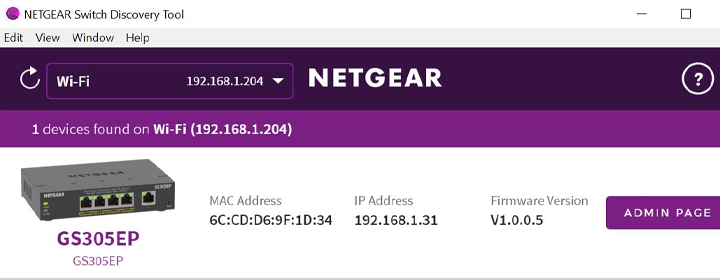Netgear Switch Discovery Tool (NSDT), also called the Netgear Discovery Tool is an OS utility that helps a user to manage the switch settings through a PC. Alternatively, you can also use the 192.168.0.239 IP address to go to the switch’s interface. But, this IP address does not work with every Netgear switch. In that case, using the Netgear Discovery Tool is a good idea. You can get this tool for :
- Windows
- Mac
- Linux
How to Download Netgear Discovery Tool?
You can download the Switch Discovery Tool from the Netgear Download Center. Newer versions are available for the utility for all Operating Systems mentioned above.

These Netgear Switch Discovery Tool (NSDT) versions support for both UPnP and NSDP (Netgear Switch Discovery Protocol). You can use this tool to run troubleshooting even if you are facing the Netgear PoE switch not working issue.
UPnP stands for Universal Plug and Play which is a networking protocol set due to which devices present on a network will be able to find and communicate with each other. However, macOS and Linux versions of the tool will only discover those switches that are on the same subnet.
How to Use Netgear Switch Discovery Tool – Discovering a Switch
Here are the steps that you are supposed to follow in order to find a switch using the Netgear Discovery Tool. For illustration, we have taken the example of a Netgear Web Managed Plus switch.
1. Start by downloading the Netgear Switch Discovery Tool. For this,
- Go to Netgear Switch Discovery Tool on the Netgear official website and select Downloads.
- Expand the section as per the OS of your computer and click Download.
- The NSDT tool will be downloaded on your PC.
- Unzip the file.
2. Now, run the Netgear Discovery Tool.
- Go to the Choose a Connection menu.
- Select the connection on the same network as switch.
- Select Start Searching.
- A list of switches discovered will appear.
- Select your switch and manage it.
This is how you can find a switch using NSDT. Just in case, the tool fails to discover the switch, you should follow the troubleshooting techniques given in the next section.
Troubleshooting: Netgear Switch Discovery Tool Cannot Find Switch
- Make sure that the switch as well as your PC is in the same broadcast domain.
- Try connecting your PC to the switch directly. You also have to ensure that the cable used is free of damages.
- Disable firewall or security programs on your computer and check if NSDT finds the switch or not.
- Disable wireless connection on your PC on a temporary basis.
- Restart the switch.
- Perform a factory reset of your Netgear switch. For this,
- Locate the recessed button labeled “Factory Default” or “Factory Defaults”. It is different from the Reset button. Pressing the Reset button will reboot your switch.
- Now, using a straightened paper clip or a pin, press the Factory Default button and hold for 2-3 seconds. Do not press the button for longer period. It will enable the Recovery mode for that. To fix this, press the Reset button to power cycle the switch.
- The switch will restart after a factory reset.
Conclusion
Downloading and installing the Netgear Switch Discovery tool is not a big deal. We hope that after walking through the instructions given in the post, you will not only be able to find the switch via NSDT but will also be able to manage it easily.