Is there a way through which one can check the wired and wireless devices connected to WiFi extender? If you have the same question going on in your mind then let us tell you that yes, it is possible to find the devices connected to your network. You need to log in to your extender using mywifiext.net or use the Nighthawk app to check the same. This post will walk you through the steps to get this job executed
How to Check Devices Connected to My WiFi Extender?
By checking the devices on your network, you can keep an eye on an unauthorized connection. You can then remove that particular device from the network. Here’s how you can find the devices connected to your Netgear WiFi extender:
- Launch a browser on a PC that you have connected to the extender’s network.
- Use mywifiext.net or 192.168.1.250 to access the login interface.
- Insert username and password and click Log In.
- Click on the Maintenance option in the left panel.
- Next select Network Devices.
This displays a list of all the wired and wireless devices connected to your WiFi extender. You can check the respective device’s IP Address, MAC Address, and Device name mentioned in the table.
If there’s an intruder on your network, you can identify it from the list.
How to Check Connected Devices via Nighthawk App?
Another way to check the devices connected to your Netgear extender is by using the Network Map feature. However, you can use this feature only if you own a Netgear router. You need to log in to your Netgear router to check the Network Map that shows the topology of your network.
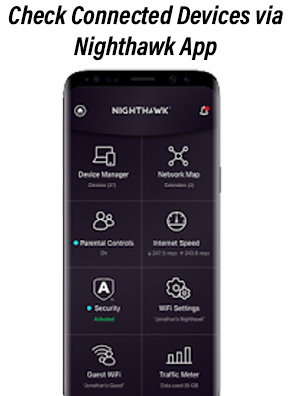
- Connect your phone to the router’s network first and then launch the Netgear Nighthawk app.
- Log in using the admin details.
- In the dashboard, tap on Network Map.
- This displays the topology of your network.
- Tap on Netgear WiFi extender.
- All the devices that are connected to your WiFi extender will display now.
How to Remove Unauthorized Access from the Network?
The best way to remove any device from your network is to change the WiFi password. When the password changes, all the devices connected to your network get disconnected from the network. To change the WiFi password using the web interface, use the steps given below. If you are using a Mac device then use the URL mywifiext.local instead of mywifiext.net.
- Log in to your extender and reach its web GUI.
- Go to Setup > Wireless Settings.
- Change the WiFi password by typing in the Password (Network Key) option.
- Click Apply and save the settings.
When the WiFi password changes, all the devices that are connected to the extender are removed from the network including the intruder devices. Now, you should manually connect only the necessary devices to your Netgear extender network.
To secure your network, keep the firmware on your extender upgraded all the time and also update the WiFi name on a regular basis.

