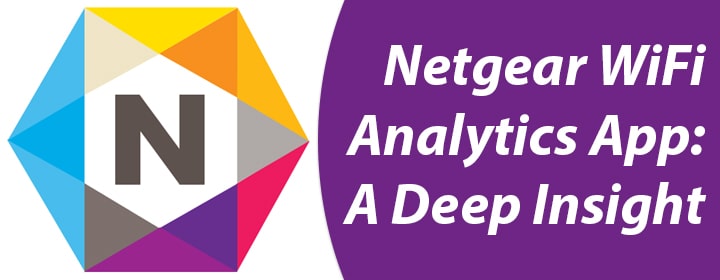Netgear WiFi Analytics app is a free app available for Android devices that is used to get your network’s advanced analytics to help you optimize your WiFi network. You can manage and monitor your network and networking devices using the app. This blog post will help you get a deep insight into the app by Netgear. So read the blog post till the end.
More About Netgear WiFi Analytics App
Are you not happy with the WiFi network in your home? Do you find it difficult to understand what’s wrong with the network connection? Do you want an app that makes your life simpler by managing and monitoring your network for you? Get yourself the Netgear WiFi Analytics App.
The app is available for Android devices and is free of cost. You can not only manage your network but also troubleshoot any issue related to WiFi. The app provides you with detailed analytics of the network thereby making it easy for you to monitor your devices and home network.
Netgear WiFi Analytics App: Features
Here is a list of some awesome features that the Netgear WiFi app has to offer to its users.
Check Network Status
Netgear WiFi analytics app provides you with the WiFi status of your device like a router or extender. Whether the WiFi is on or off, determine it using the app. If the WiFi is off, you can do the needful.
Get Signal Strength
Apart from getting the current status of your WiFi connection, the app also lets you know the signal strength at any specific location. As soon as you open the app, you get the signal strength on the dashboard. The network strength is measured and displayed as Good, Poor or Best. You get the value in dBm and also get a percentage value. You can scan the network at any time and identify the signal strength using the app.
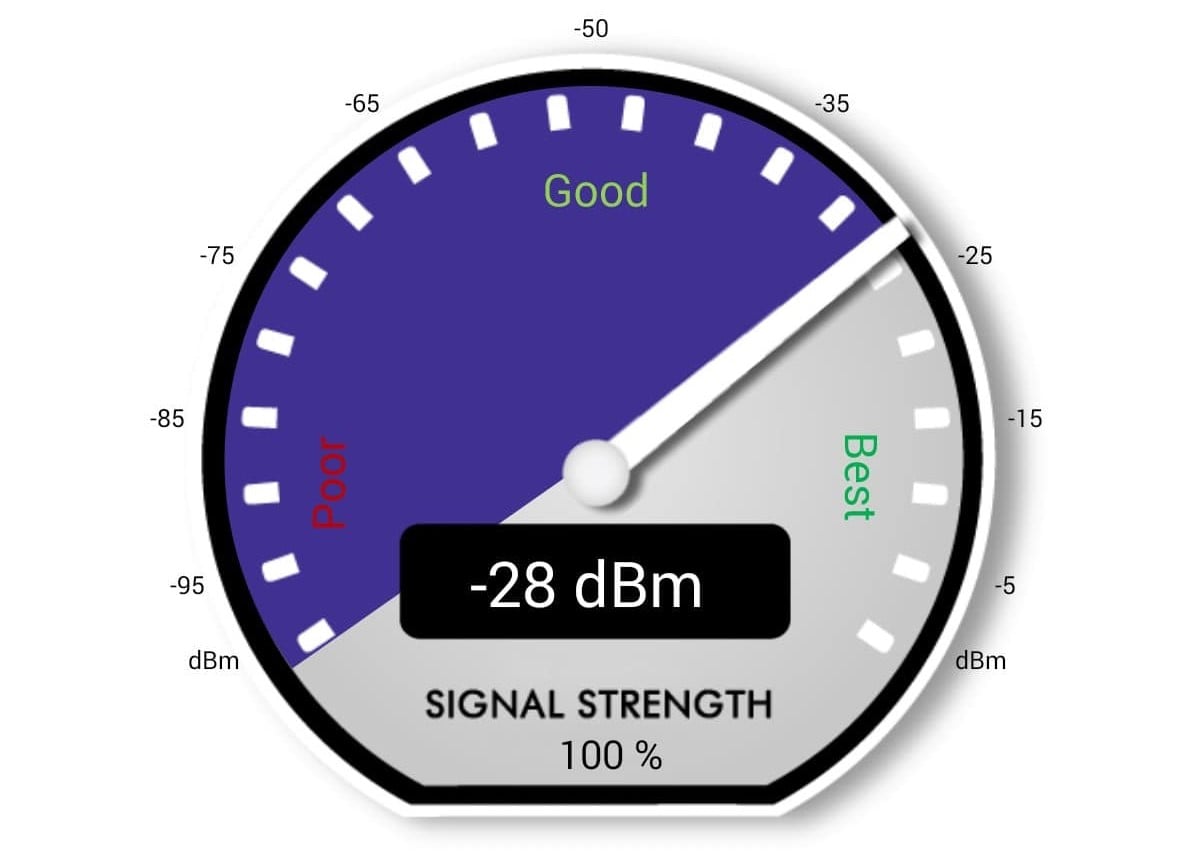
You can move through the home and check network strength in different rooms and parts of your home. Using this feature, you can know which area is best for you to use internet signals.
Identify Crowded Channels
Using the Netgear WiFi Analytics app, you can identify the lesser or highly crowded channels on the network. You can see which channels have the least signal interference so that you can change to that particular channel and get better signals. If you are getting poor WiFi performance from your device, use the data provided by the app to know which WiFi channels can provide you strong and interference free signals such that you can change the channel and get the fastest and most reliable internet.
Can Be Used with Any Device
Although the app is by Netgear, a renowned brand for manufacturing networking devices; it works well with any other brand. That means you can use this app to manage and monitor WiFi from any make and model of routers or WiFi extenders. Other apps by Netgear are brand-specific. For instance, you use the Netgear Nighthawk app to manage your Netgear routers or extenders. However, this app by Netgear can be used for any other router or extender brand.
Helps you Troubleshoot any Issue
If you are not getting good WiFi signals from your access point or router then you can use the app to determine what’s wrong. For instance, a WiFi icon at the bottom of the dashboard helps you with the list of all the networks in the vicinity. You can check which channel each router or access point is using. This will help you to determine the less crowded channel that you can use and get better signals.
If your router needs an upgrade, you will get informed about the same through the app. You can identify the problematic area and also get suggestions for related solutions.
How to Get the App?
Do you wonder if you can use Netgear WiFi analytics for different operating systems? Well, let us inform you that the app is available for Android but not for iPhone or iOS. To get the app for Android devices use this:
- Grab your smartphone first and open it.
- Head to the Google Play Store now.
- Search for the Netgear WiFi Analytics app using the search bar.
- Tap in the correct search result and tap install.
How to Get WiFi Analytics for my Router?
- Get your phone connected to the router’s network.
- Tap on the Netgear WiFi Analytics app icon.
- As soon as the app opens up, you will see on the home page which network you are connected to.
- On the same home page, you will see signal strength on a meter.
- The dashboard will help you navigate through the app and monitor your network.
Let’s Wrap it Up
This is all about the Netgear WiFi analytics app and its amazing features. You’ve also learned how to get the app on your Android device and how to check your router or access point WiFi analytics. Anticipating that we have provided you with sufficient information about the Netgear analytics app, here we wrap up our piece of write up.